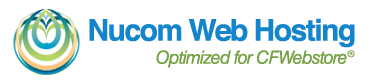If you haven't used Paypal Multiorder Shipping you are wasting your time at the post office! And if you have a CFWebstore easily integrating your orders into Paypal is incredibly simple.
First, you have to have an active paypal merchant account with funds available to pay for postage and an active CFWebstore. You can sign-up here - https://www.paypal.com/mpp/merchant.
Login to your CFWebstore Admin Home, click the Import/Export tab and click the link Download Orders. When prompted specify either the order number range or date range you wish to export, be sure to select 'One Product Per Line, Tab Delimited' under the Output Format.
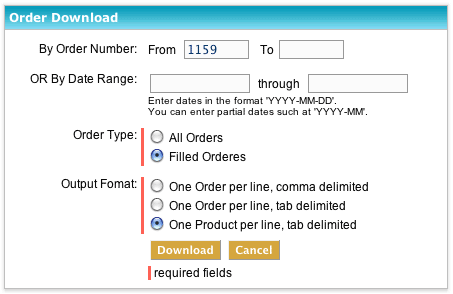
NOTE: Paypal will only accept a two character country code while CFWebstore outputs the two character country code AND the full country name. You can have CFWebstore output just the two character code by modifying two lines in /shopping/admin/download/qry_order_download.cfm.
Alter lines 63 and 79.
C.Country as Billto_Country,
becomes
left(C.Country, 2) as Billto_Country,
and
S.Country as Shipto_Country,
becomes
left(S.Country, 2) as Shipto_Country,
The SQL function LEFT simply takes the first two characters and trims the rest. The first two characters are the country code that Paypal requires.
From the Download Dialog, you can open the file with your preferred Spreadsheet program like Microsoft Excel. Review the file for any innaccuracies, check to be sure all orders are paid (Column AC, 0 is No and 1 is Yes). If you have selected a range of orders that includes orders already shipped you should remove them from your Spreadsheet (If the fields Shipper (Column H) and/or Tracking (Column I) are filled in then you already shipped that order) .
Click SAVE AS and save your document locally as a .csv file and note the name and location.
Now log into your paypal account and click on Multi Order Shipping. If you haven't already signed up, click the Merchant Services tab and look for the link 'Multi-Order Shipping' under Shipping & Taxes.
The MultiOrder Shipping Program will pop up in a new window and The Getting Started Pop Up will prompt you to import or create orders, select Import. If you have disabled the Getting Started Prompts just Select File > Import or Click the Dropdown Menu Next to The Import Icon and Choose "Import from File".
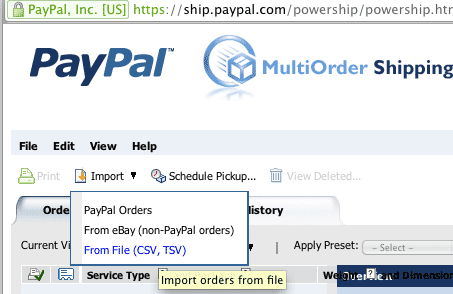
From the Import Orders Dialog Browse to your local file and click to Import Button. The next screen will prompt you to "Map Fields". The first time you use this program you will have to define this "Map" yourself and here are the basic settings for mapping order files from CFWebstore.
| First Name | Shipto_FirstName |
| Last Name | Shipto_LastName |
| Company | Shipto_Company |
| Street Address 1 | Shipto_Address1 |
| Street Address 2 | Shipto_Address2 |
| City | Shipto_City |
| State | Shipto_State |
| Zip Code | Shipto_Zip |
| Country | Shipto_Country |
| Phone Number | Shipto_Phone |
| Order ID | Order_No |
| Item Number | SKU |
| Title | Options |
| Quantity | Quantity |
| Payment Date | DateOrdered |
| Custom Message | |
| Shipping Carrier | Shipper |
| Insurance Value |
You may wish to modify these settings to your own preferences for example using Product_ID as the item number instead of SKU or Description instead of Options as Title. If you insure your packages you should map Insurance Value to ProdTotal.
NOTE: Be sure to SAVE MAPPING AS...and give it a name before you click Done otherwise you'll have to do it all again the next time.
Paypal will process your orders into the queue with each item on a seperate line. If you wish to combine multiple items into the same shipment select the items to combined using the Shift or CTRL key, when all the items you wish to combine are highlighted Select Edit > Combine Orders This allows you to arrange items into the fewest possible shipments or ship items at different times or using different methods.
Package and weigh each shipment or select a predefined USPS flat rate method (no weight). Then choose the appropriate method from the drop down menus. When you have all your orders ready click "pay and print". Paypal will guide you through the rest of the printing process using the printer(s) installed on your computer.
If you want to get super efficient you can purchase a supported label printer such as the Dymo Turbo 400 and print out adhesive labels for superfast processing.